Frequently Asked Questions
How to Cancel an Order
You can cancel orders that have “Open” status (which means they have not yet been charged).
In the “Orders” section of Patient 360, select a patient with an open order.

If the order has not yet been charged in the system, you’ll be able to click “Cancel Order” after clicking on the 3 dots in the top right corner.
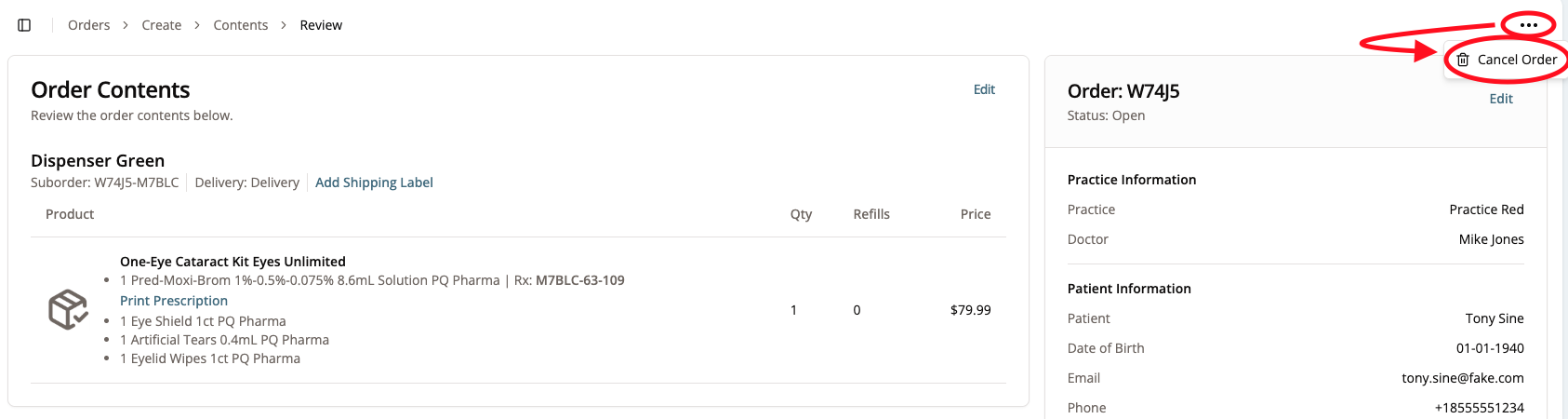
You’ll get this pop-up message asking you to confirm:
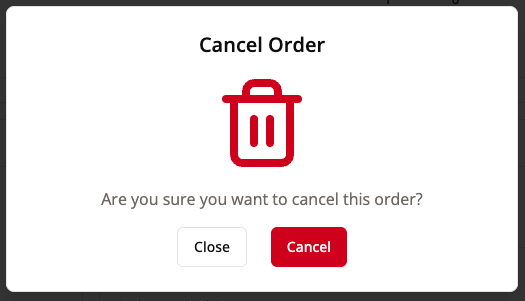
Once you click “Cancel,” you’ll be redirected back to the page and will be able to see that the order status has changed to “Cancelled.”
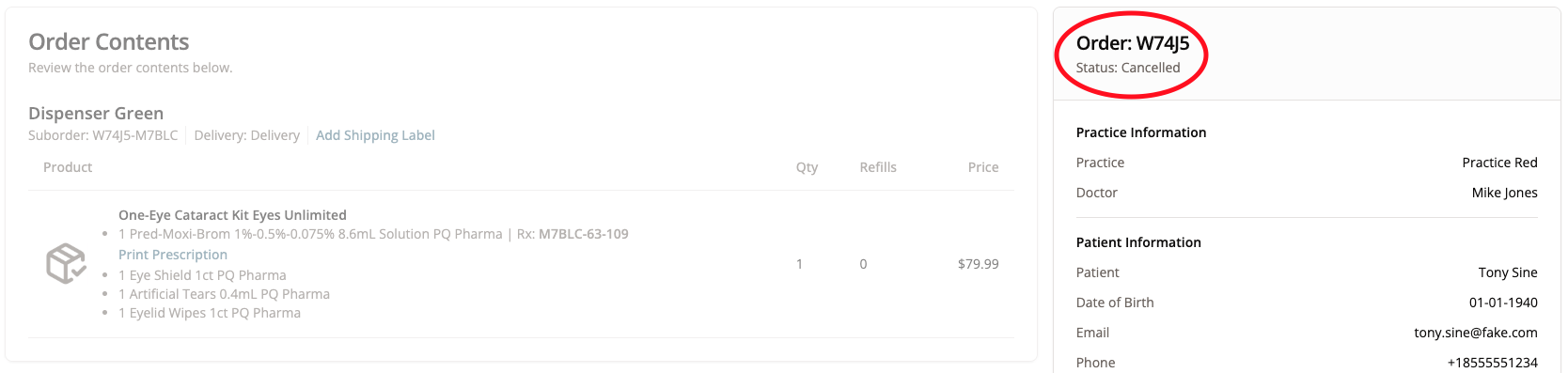
How to Refund an Order
Refunds must be done by the fulfilling entity. Once all suborders have been refunded, the order will automatically be cancelled.
You can refund orders that have “Complete” status (which means they have been charged).
To refund an order, select the complete order within the “Orders” section of Patient 360.

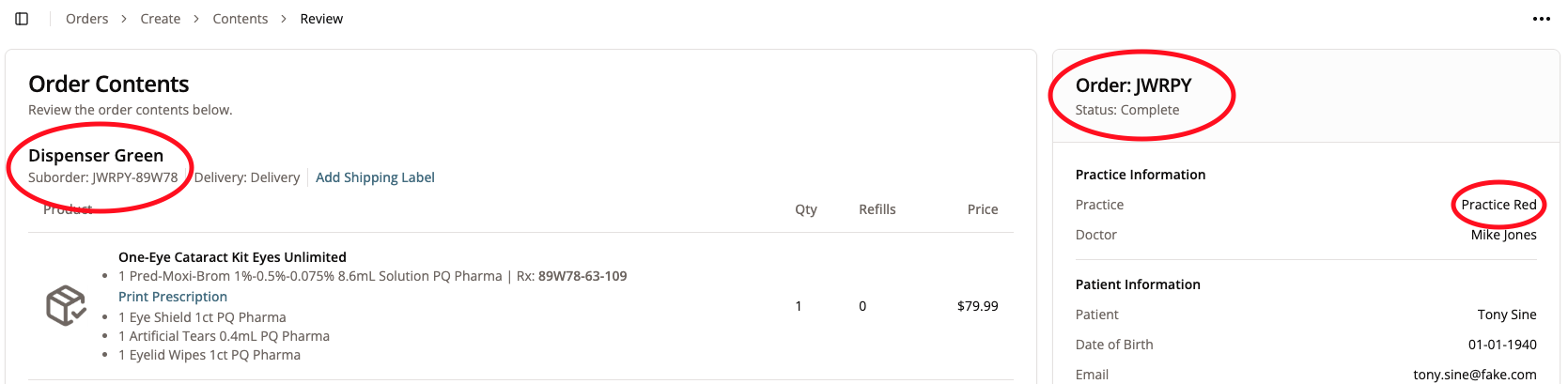
In this case, the fulfiller is Dispenser Green, and the practice is Practice Red. Refunds must be completed by the fulfilling entity.
To refund, go to the “Suborders” tab of Dispenser 360 and paste the order number into the search bar. Select the suborder.

You’ll be able to click “Refund Order” after clicking on the 3 dots in the top right corner.
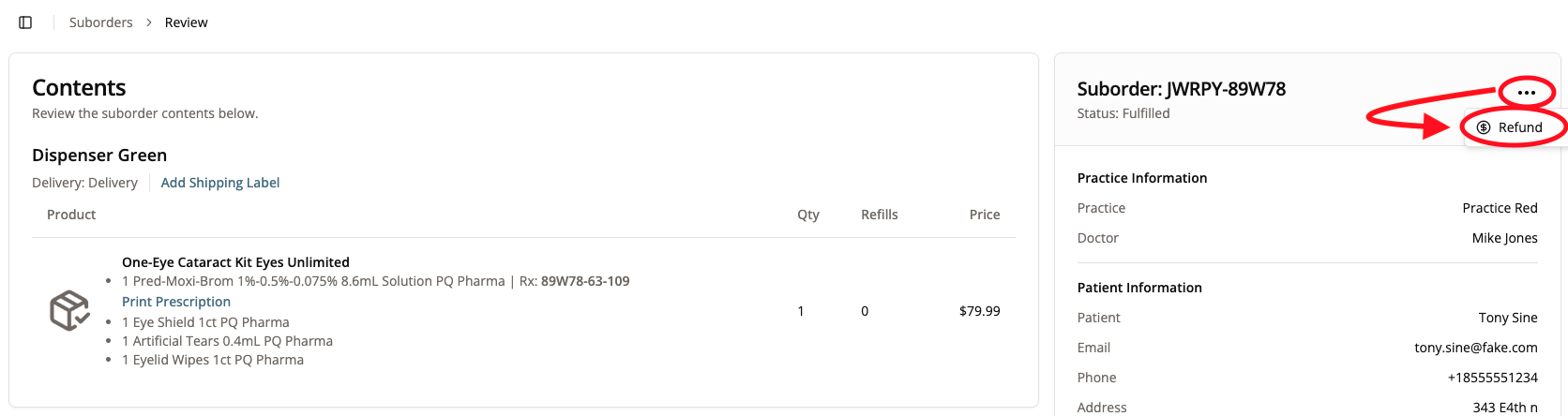
You’ll get this pop-up message asking you to confirm:
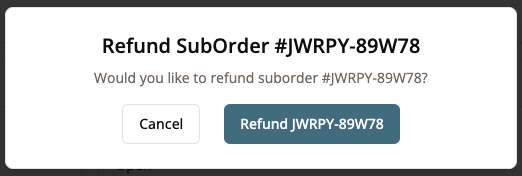
When you confirm that you want to refund the order, you’ll get this message:
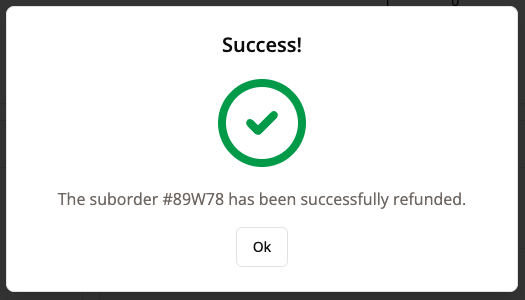
If you go back to the Orders tab within Patient 360 and find the order, you’ll see that it has been cancelled upon refund.

All suborders must be refunded for the order to be cancelled. In our example, there was only one suborder in the order, so the whole order was cancelled automatically when the suborder was refunded.
How to Delete an Order
You can delete orders that have “Draft” status.
In the “Orders” section of Patient 360, select a patient with a draft order.

You’ll be able to click “Delete Order” after clicking on the 3 dots in the top right corner.

You’ll get this pop-up message asking you to confirm:
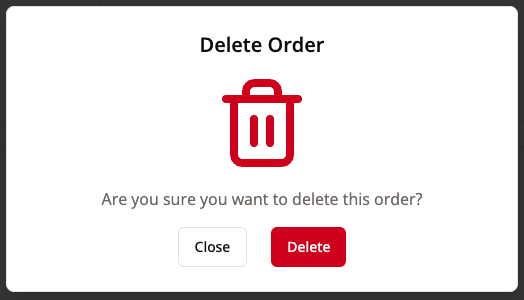
When you confirm that you want to delete the order, you’ll get a small green box in the bottom right of the page indicating that the order has been deleted.
What Components Should I List For My Product?
Some products have components in them that need to be added when the product is being added into the Product Catalog.
Some examples of products that would not have other components:
Pred-Moxi-Brom
Eye Shields
Ibuprofen
Some examples of products that would need other components:
One-Eye Cataract Kit (Pred-Moxi-Brom, Artifical Tears, Eyelid Wipes)
Shield and Tape (Eye Shield, Paper Tape)
A multi-pack of a product (such as a 3-month supply of Pred-Moxi-Brom)
If your product is a single component, nothing needs to be added to it when creating the product in this tutorial.
If your product is made up of more than one component, add the components your product requires.
- For example, if you created a Dry Eye Supplement Kit as your product, you would need to add items (such as saline, eyelid wipes, or artificial tears) that are needed for your kit. Once you have added all necessary components, click “Submit.”
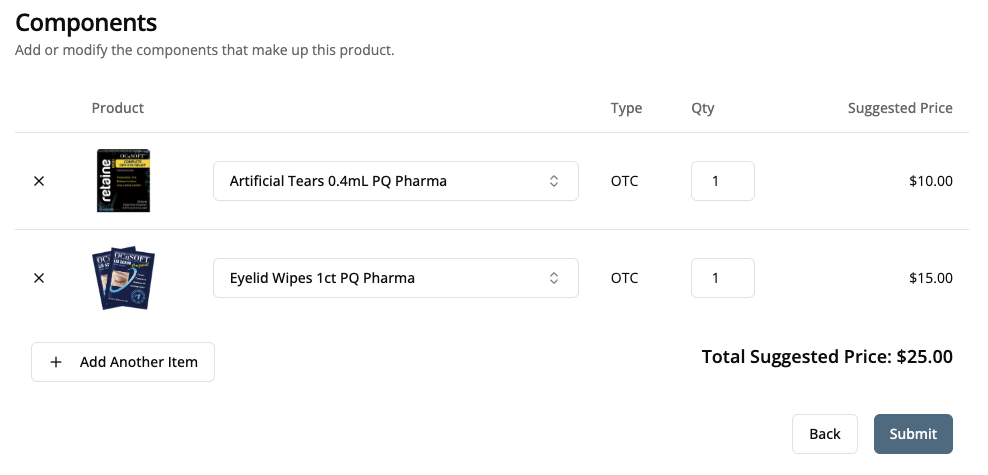
- If you were making a multi-pack of a product, you would need to make sure you add all components. For example, someone making a 3-month supply of Hydra-C would add 3 bottles of Hydra-C to a product called “Hydra-C 3 Month Supply”.
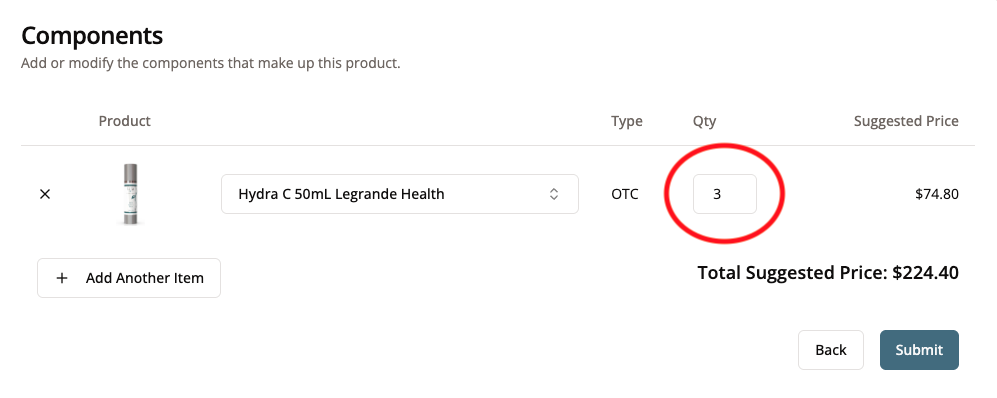
When adding components, make sure to add EVERY possible component that the fulfillment team would need to use in the manufacturing process. Any components not added to a product won’t be automtically deducted from the warehouse’s inventory when fulfilling orders.
For example, if the team will need to combine the products in a bag or use tape for the product, make sure to include it with the components.
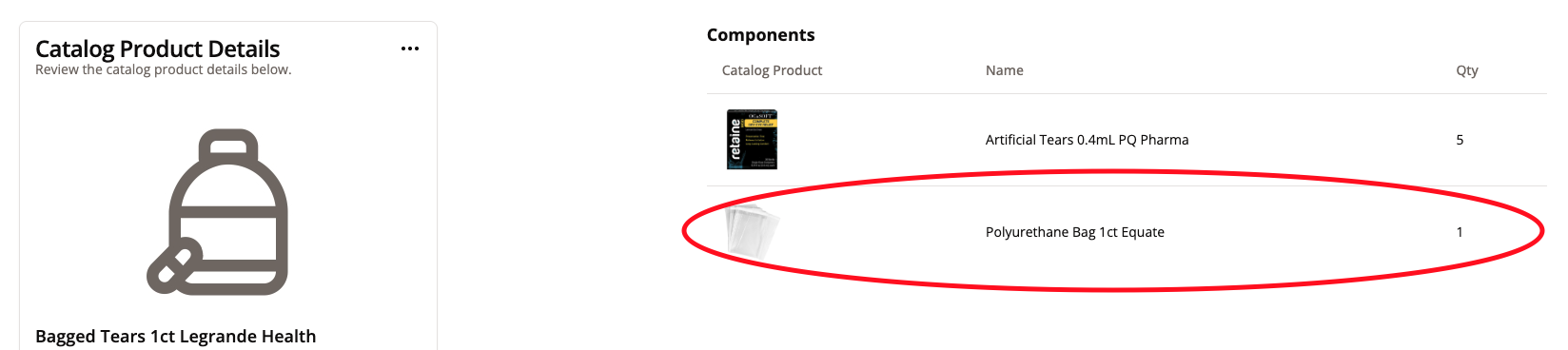
Listing Products (Tutorials in Order)
Update the Warehouse inventory (if applicable)