Listing Products for Purchase in Practice 360
Overview
In a previous tutorial we showed how to list a product for sale by a practice in Patient 360. In this tutorial we are going to show you how to list a bulk product for purchase in Practice 360. Please note that subtle difference between these two tutorials. In Patient 360 we list products for sale by the practice whereas in Practice 360 we list products for purchase. This is because the software revolves around practices as the central user.
In this tutorial we will show how to list a bottle of ibuprofen for sale. This bottle of ibuprofen was added to the product catalog of the portal in the “Adding Products to the Portal” tutorial.
Who Can List Products for Purchase in Practice 360?
Only users with the “Administrate Legrande System” & “Bypass Filters” permissions can list products for purchase in Practice 360.
The roles that get this permission by default are:
- Admin

How to List a Product for Purchase at a Practice in Practice 360
Before you begin you must make sure the product you want to list for sale has been added to the product catalog and that it has a fulfiller listed in the product catalog. See this tutorial: Adding Products to the portal
Additionally, it is critical that before you list a kit for purchase that you first list any kit components that are to be fulfilled by a different manufacturer for sale at this practice first!
1. Click Bulk Products
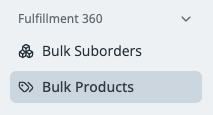
2. Click “+ Add Bulk Product”
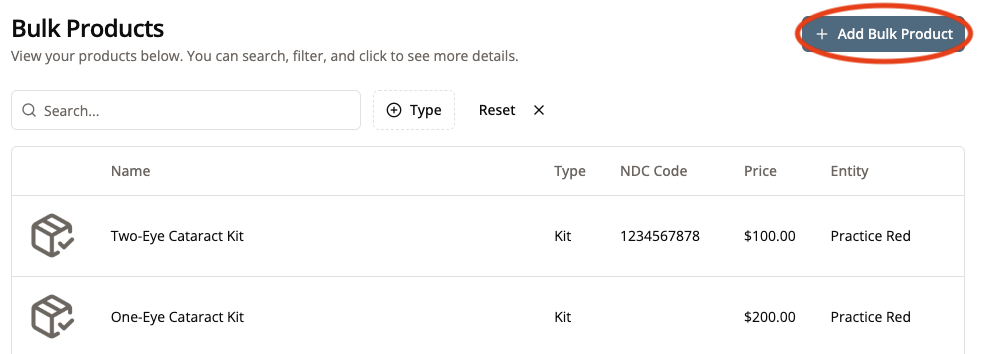
3. Select the Practice
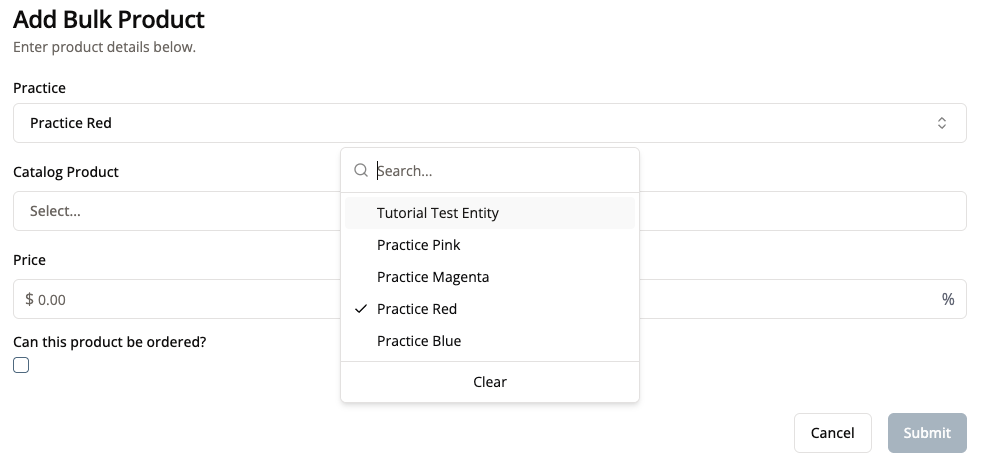
4. Select the Product for Purchase from The Product Catalog
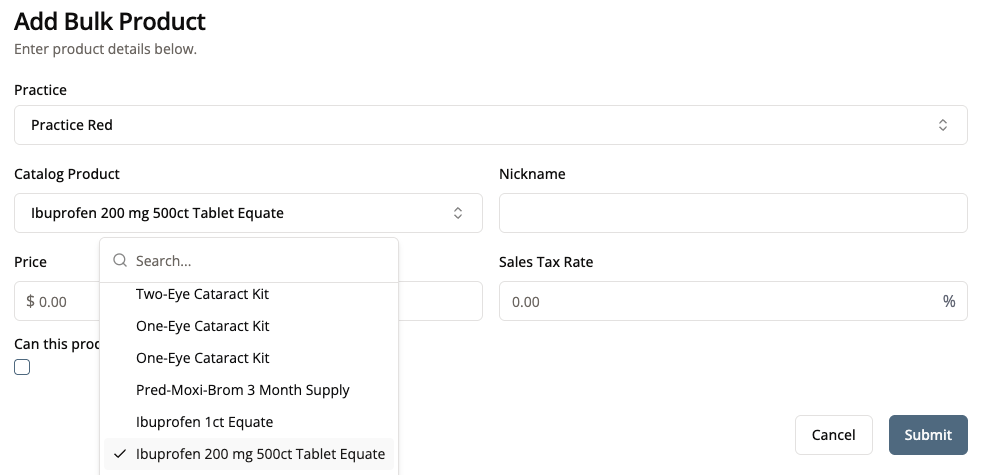
5. Optional: Give the Product a Nickname at the Practice
This nickname will only display when this product is ordered at that practice but will display with the catalog product name everywhere else in the portal still.
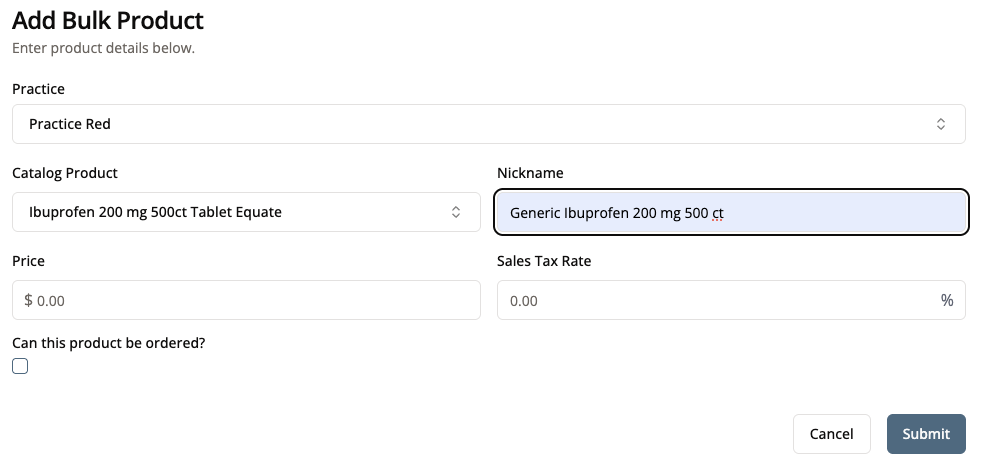
6. Set the Purchase Price of this Product
The price on this page is the price that the practice pays for the product, not the cost of the product.
If you are adding a medication that is a component of a kit, it is critical that you accurately list the price this practice pays for that product. If a practice purchases a kit for $150 and it contains a bottle of Pred-Moxi-Brom that was listed for purchase here for $35 then $115 of that kit cost goes to Legrande and $35 goes to the manufacturer of the Pred-Moxi-Brom. Therefore the kit should be listed for purcahse with a price of $150 and the Pred-Moxi-Brom should be listed separately with a purchase price of $35.
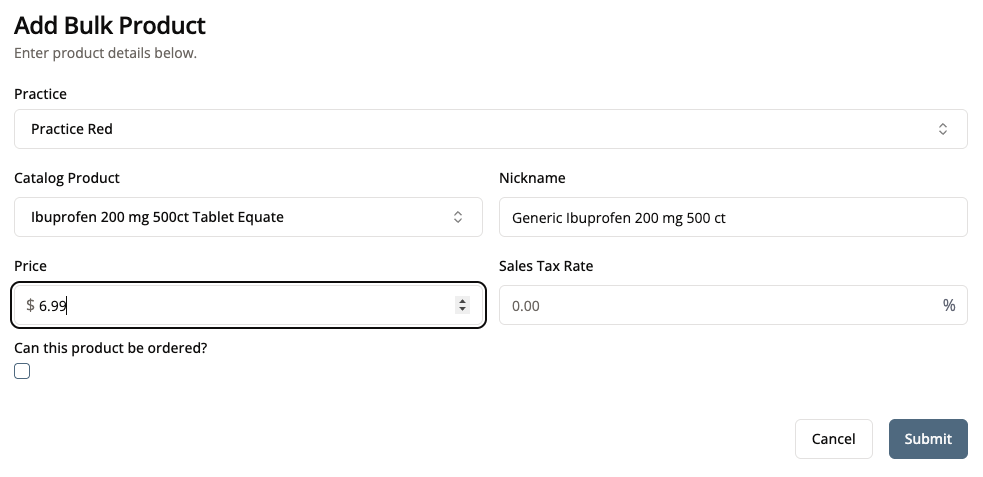
7. Set the Sales Tax that the Practice Will Pay to Purchase this Product
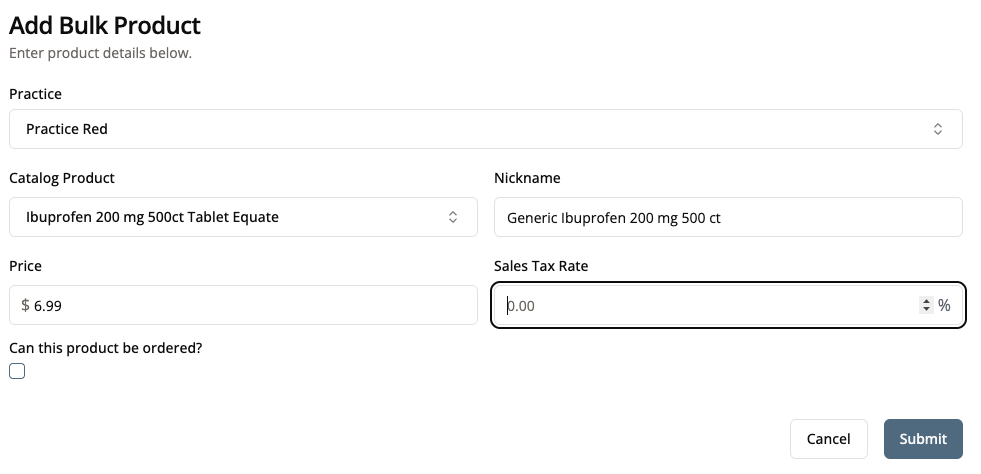
8. Determine if this Product Can be Ordered Separately
This may seem like a weird button to include. Why would I want to list a product for purchase at a practice if I don’t want them to order it?
Check this box if you want this product to be orderable separately from any kits it may be in.
Some kits have components that are fulfilled by multiple manufacturers. For example, most kits are fulfilled by LeGrande, with the medication portions often fulfilled by other manufacturers (such as Imprimis). In many cases, we don’t want the practice to be able to order the medications from Imprimis separately from the kits. In these scenarios, we would not check the box on “Can this product be ordered?” for Pred-Moxi-Brom individually, but we would check it for a One-Eye Cataract kit containing Pred-Moxi-Brom.
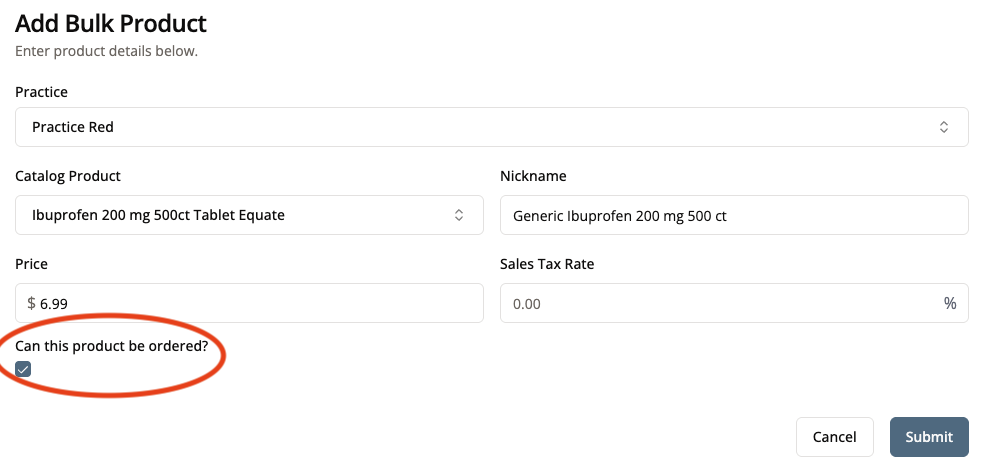
9. Click “Submit”
You should see a page that looks something like this if everything went through correctly.
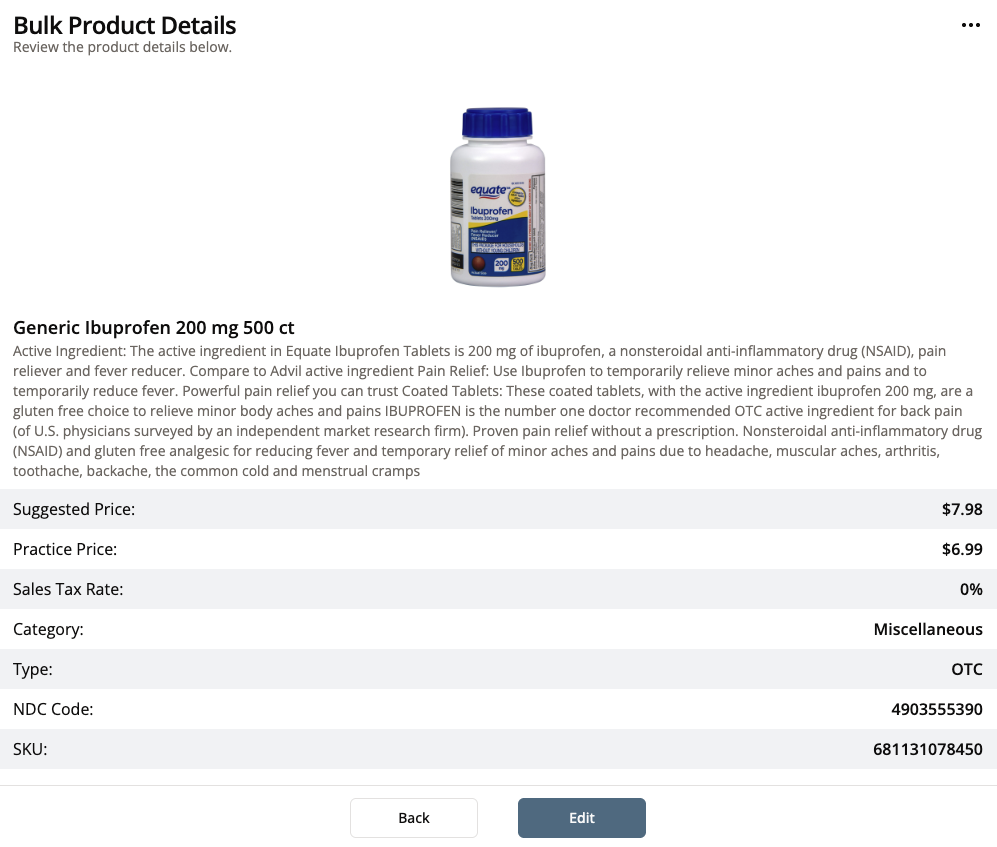
Conclusion
You should now be able to list products for purchase in Practice 360 from the product catalog. Please remember that before you add a kit to a practice, that you must list any components fulfilled by a different manufacturer for sale first.
Next, you may consider trying to make a bulk order in the portal.