Listing Products for Sale in Patient 360
Overview
For a practice or dispenser to sell products in Patient 360 we must add products from Legrande’s Product Catalog to that entity’s products. In this article we will go over how to add the ibuprofen created in Adding Products to the Portal to “Practice Blue”.
Who Can List Products for Sale in Patient 360?
Users with both the “Products > Read” and the “Products > Write” Permissions can list products for sale at any practices and dispensers that they have permission to view. (They have permission to view any entity listed in the “Entities” section of the “User Permissions” form)
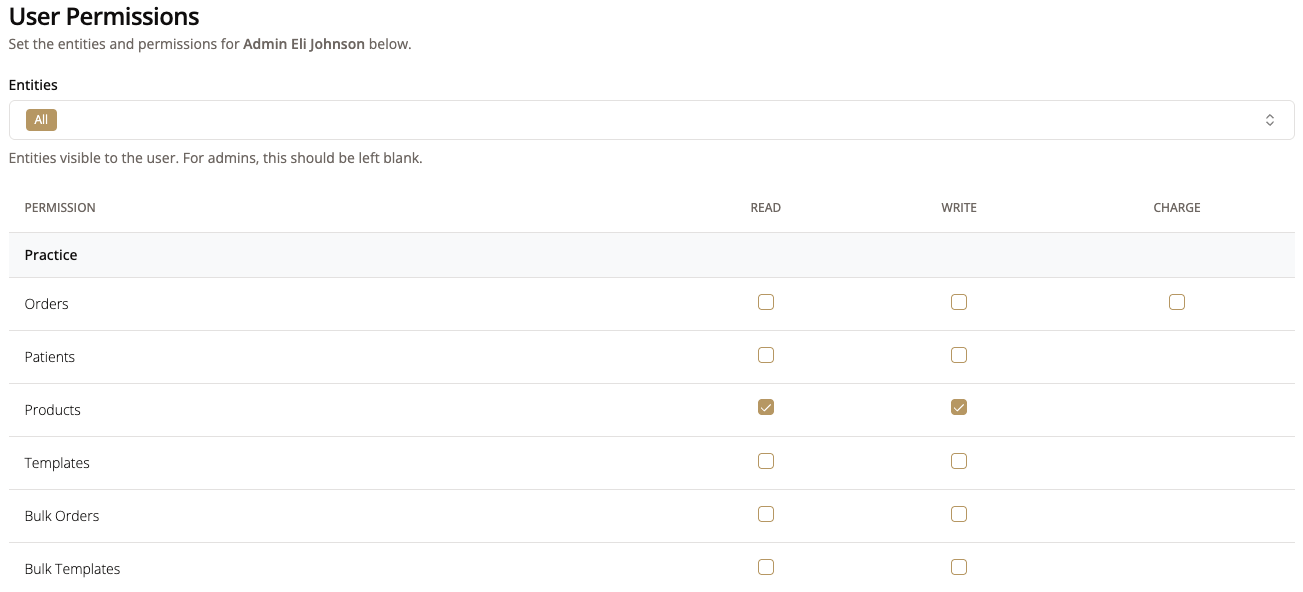
By default, the following user roles have this permission turned on:
- Admin
- Practice Staff
- Doctor
- Pharmacy Technician
- Pharmacist
How to List a Product for Sale at a Practice or Dispenser
1. Navigate to the “Products” tab within “Dispenser 360” on the Sidebar.
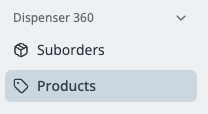
2. Click “+ Add Product”

3. Select the entity that will sell this product
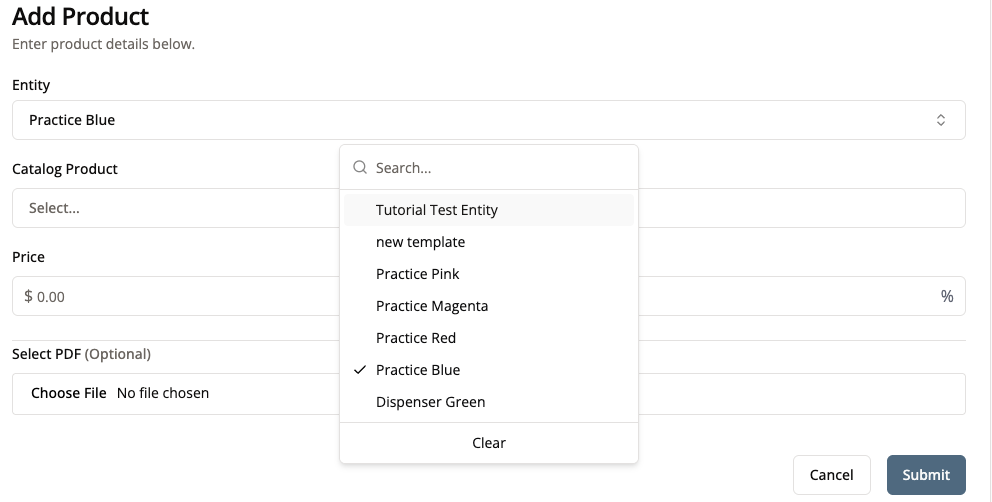
4. Select the product from the catalog
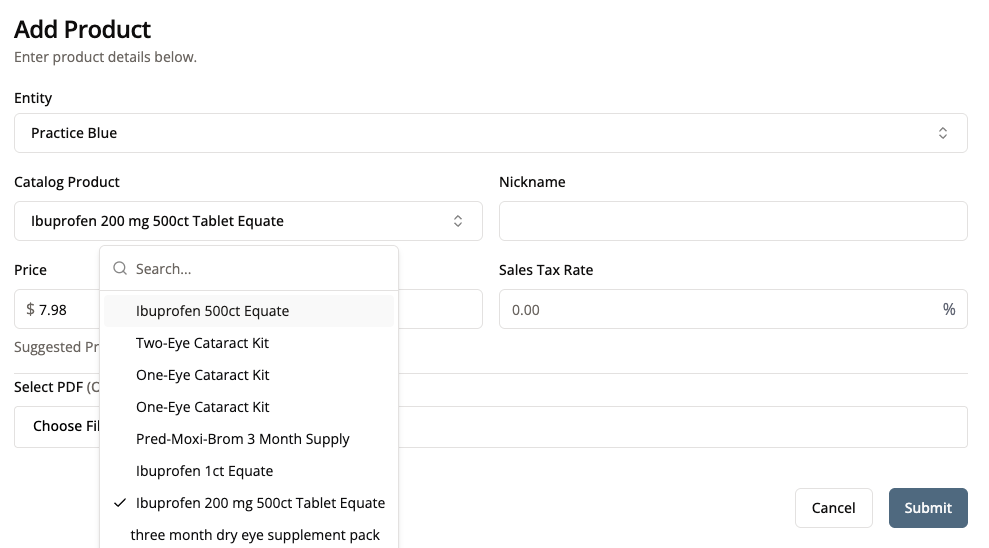
5. Optional: Give the product a nickname
The nickname field allows us to set a custom name for this product at this entity. This allows us the flexibility to track a single name for a product across all entities on the administrative side while also allowing practices the flexibility to call a product whatever they would like.
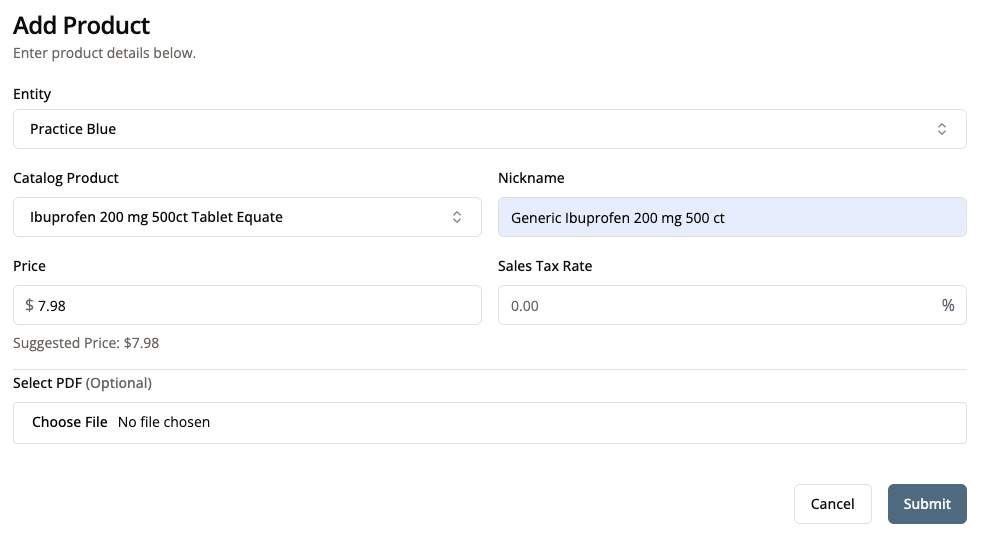
6. Set the price that the entity will sell this product for
Price defaults to the suggested price that is set on the Product Catalog.
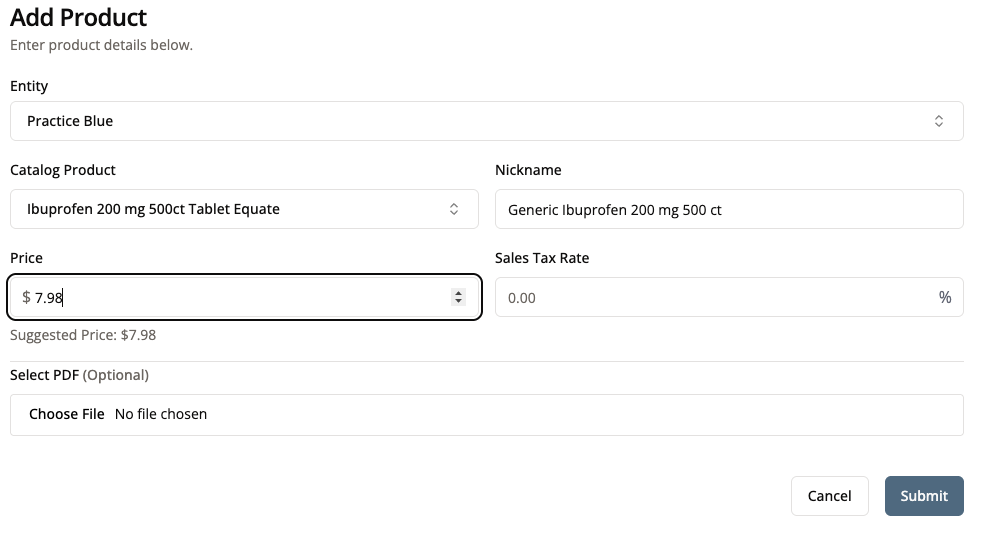
7. Set the sales tax that this practice will charge for this product
Sales tax is required but it can be set to 0% if the practice doesn’t charge sales tax.
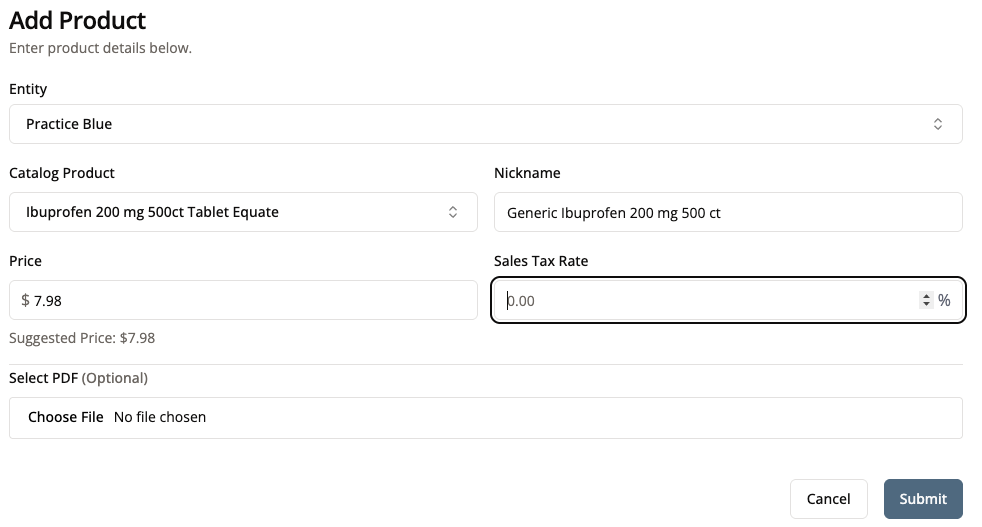
8. Optional: Upload a pdf to go with this product
Some practices may have a piece of literature that they would like to easily access when trying to sell this product such as a brochure or an instructional pamphlet. You can upload a pdf for that item here and it will be displayed as a link when a practice makes an order with that product.
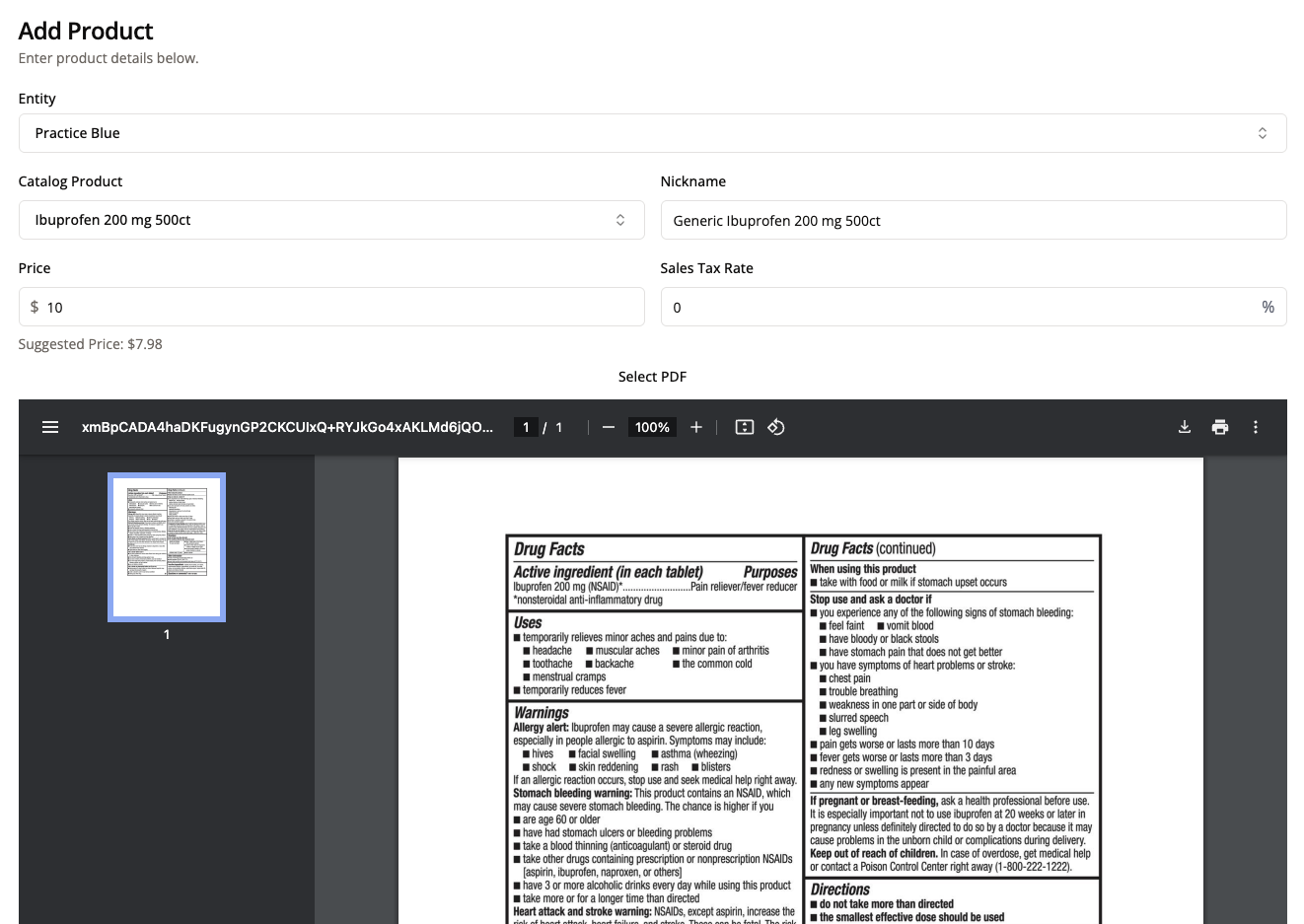
9. Click “Submit”
There is a known bug where sometimes after hitting “Submit” the page doesn’t navigate away. You can try pressing “Submit” again and may get a bug that says that the product already exists. This means that the original submission did work. If you navigate back to the “Products” tab you should see the product there.
Conclusion
Now that you have listed this product for sale at “Practice Blue” they will be able to sell this product in practice. Please note though that just because “Practice Blue” can sell this product doesn’t mean that they can order this product from any other dispenser. In order to do that you must add that product for sale at each dispenser that you want them to be able to order that product from.