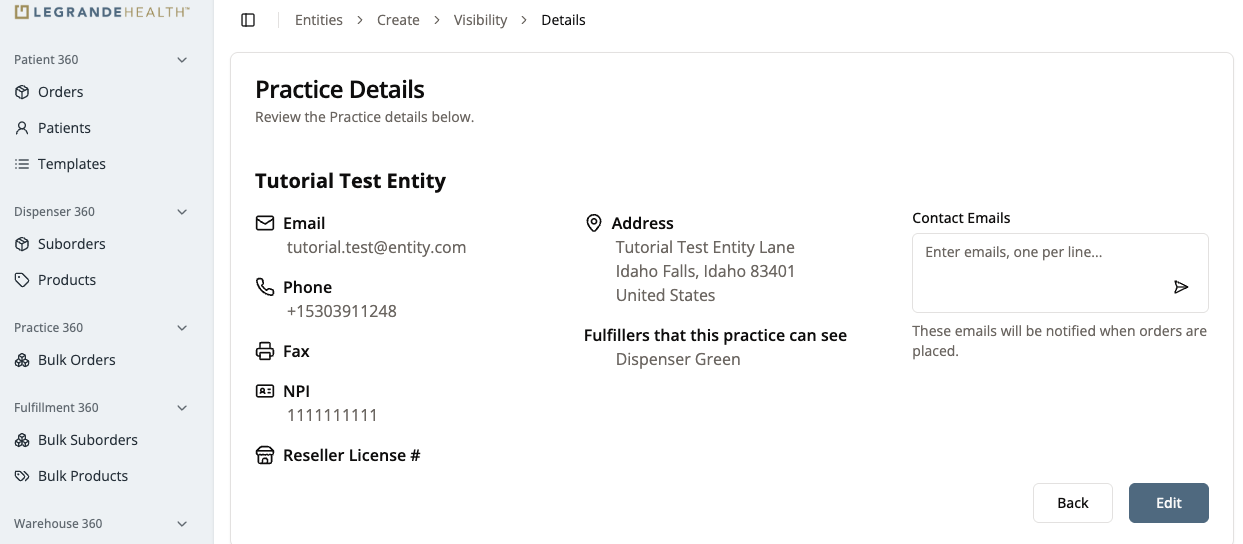Adding a Practice to the Portal
Overview
In this guide we will go over how to add a practice to the portal. A practice added here will be ready to sell products directly and through other dispensers to patients in Patient 360 and will be able to make bulk orders of products from manufacturers in Practice 360.
Who Can Add Practices to the Portal?
Only users that have the “Administrate Legrande System” permission can make new practices.
By default, the only users that have “Administrate Legrande System” are:
- Admins
How to Add a Practice to the Portal
1. Click “Admin” >> “Entities” on the side bar
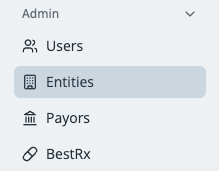
2. Click Create Entity

3. Fill Out the Practice’s Info
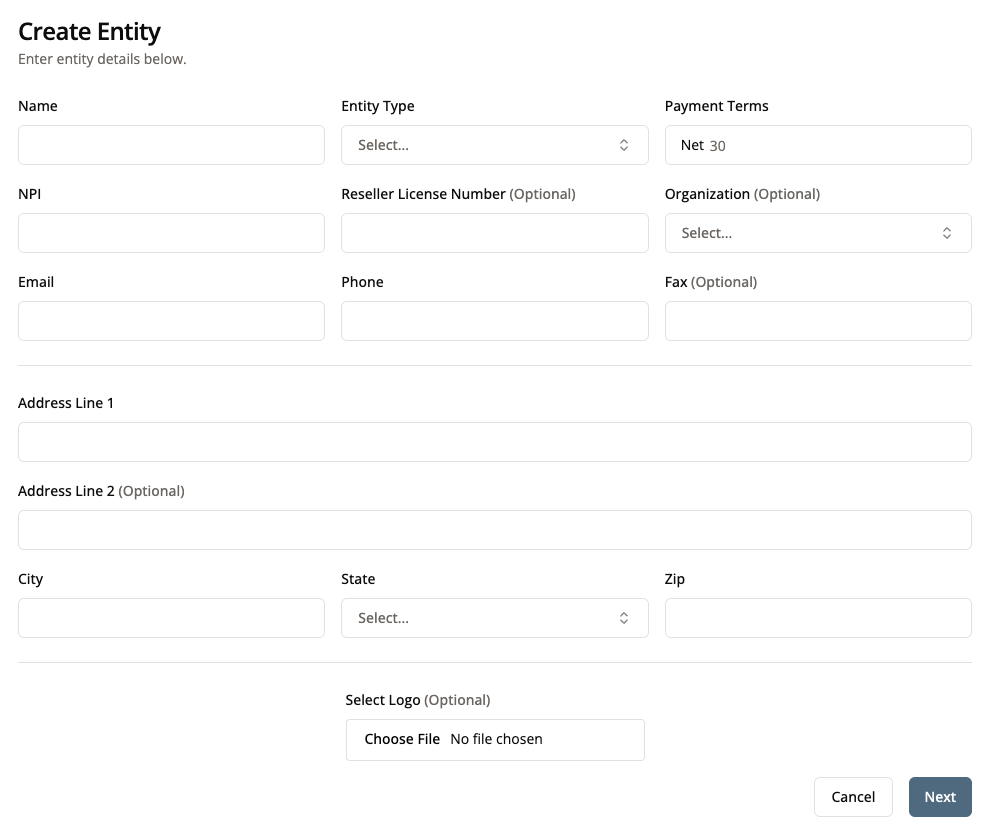
NPI stands for National Provider Identifier. It is a unique 10 digit code that all providers and healthcare organizations utilize when transmitting information electronically.
All healthcare providers and organizations that are considered “covered entities” under HIPAA, meaning they transmit standard electronic transactions like claims, need an NPI.
A unique identification number assigned by the government to businesses that are required to collect and remit sales tax, allowing them to purchase goods for resale without paying sales tax.
4. Set Visible Entities
Select any entities you would like your practice to be able to order from.
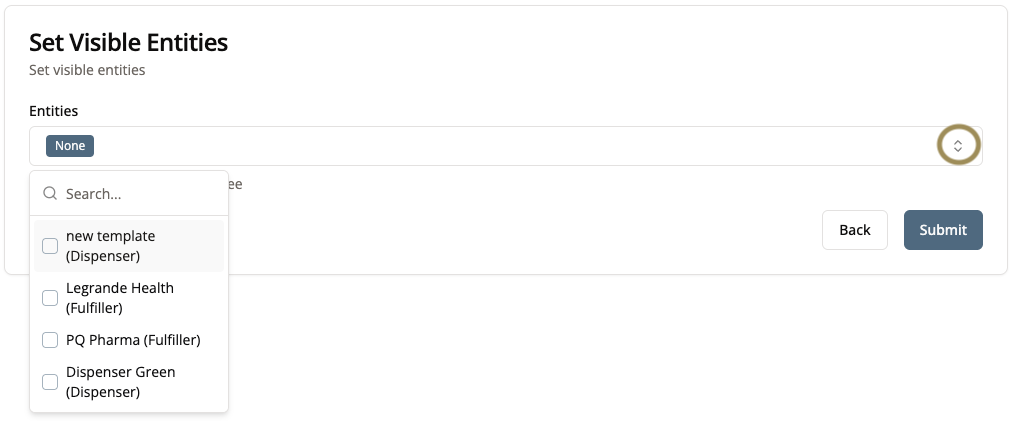
5. Review Details
Once you have submitted your information, you will be able to see the practice you have just added and edit details as needed.